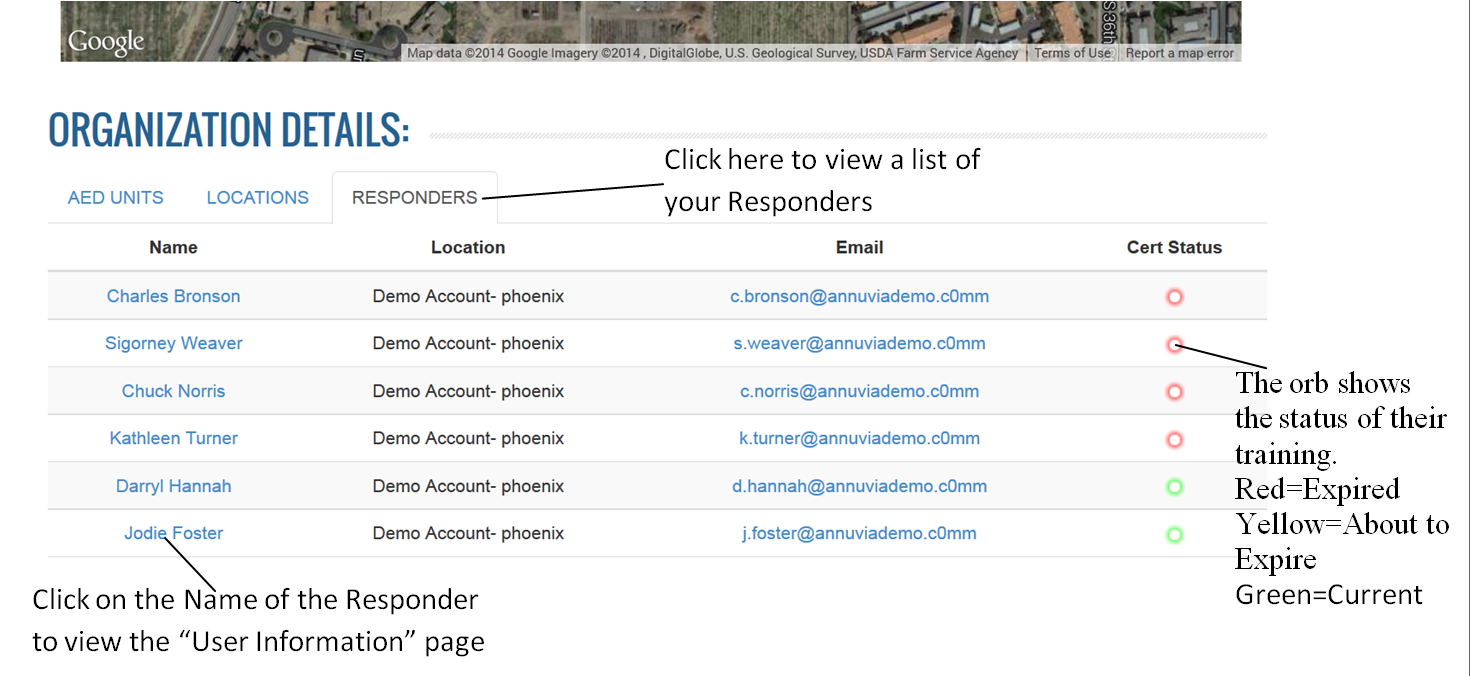Arch keeps all trained CPR/AED responders at your locations under Responders tab, so you always know the status of your responders’ training. To view a list of the Responders at your Organization, click on the “Responders” tab on the “Home” page (Shown below).
This will display a list of the users at your organization arranged by the location for which they are associated. To the right of their name will be an orb that will either be red, yellow, or green.
- Green means that there CPR/AED training is current.
- Yellow means their training is about to expire.
- Red means that their training is currently expired.
As shown above, simply click on the name of the Responder to view the “User’s Information” screen. On this screen will be their type of training, who trained them, when they were trained, and when their training will expire.
To view a list of the Responders at a specific location, simply go to the “Location Details” page.
How do I view responder details?
How do I edit responder details?
How do I add Responders
How do I disable Responders