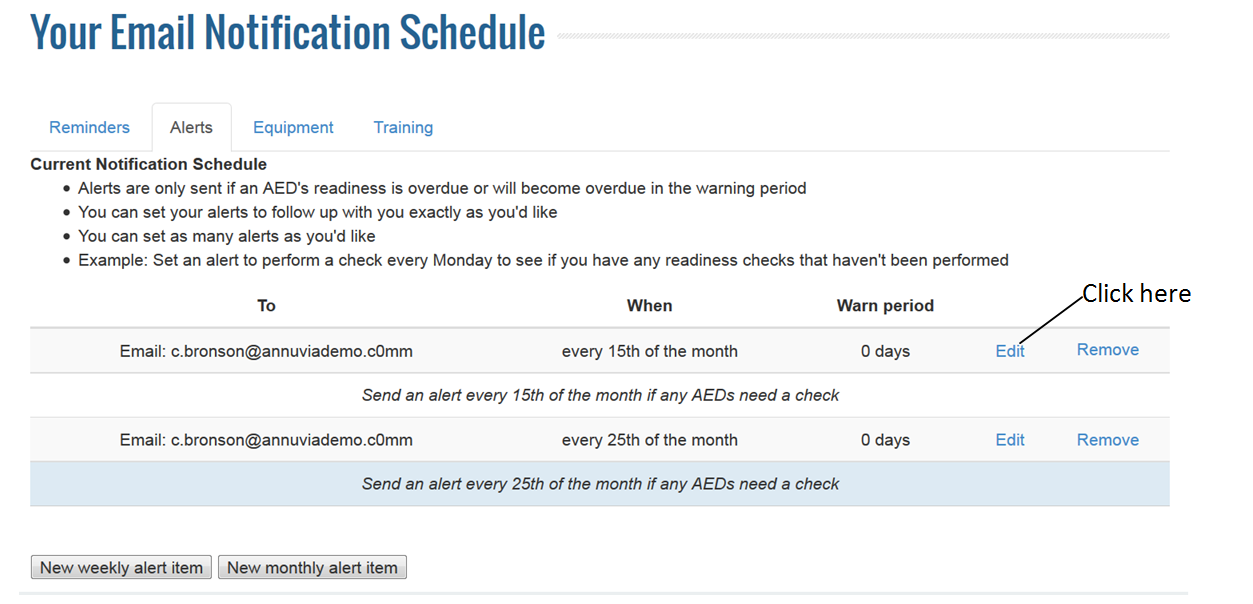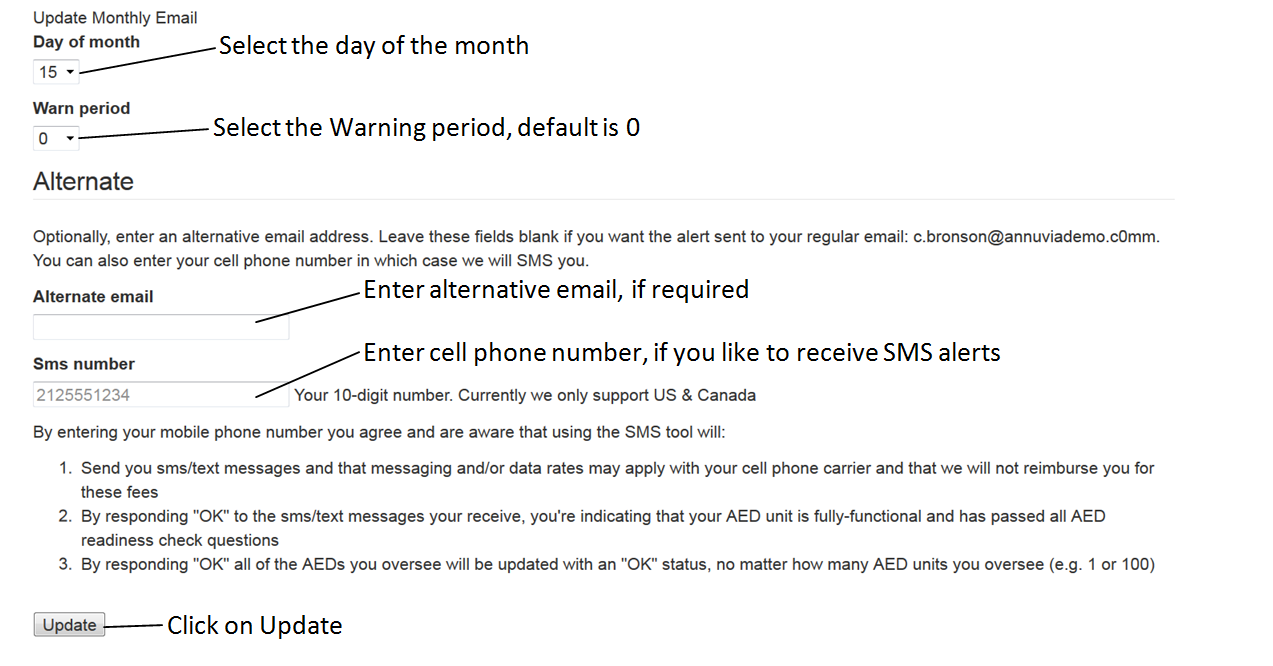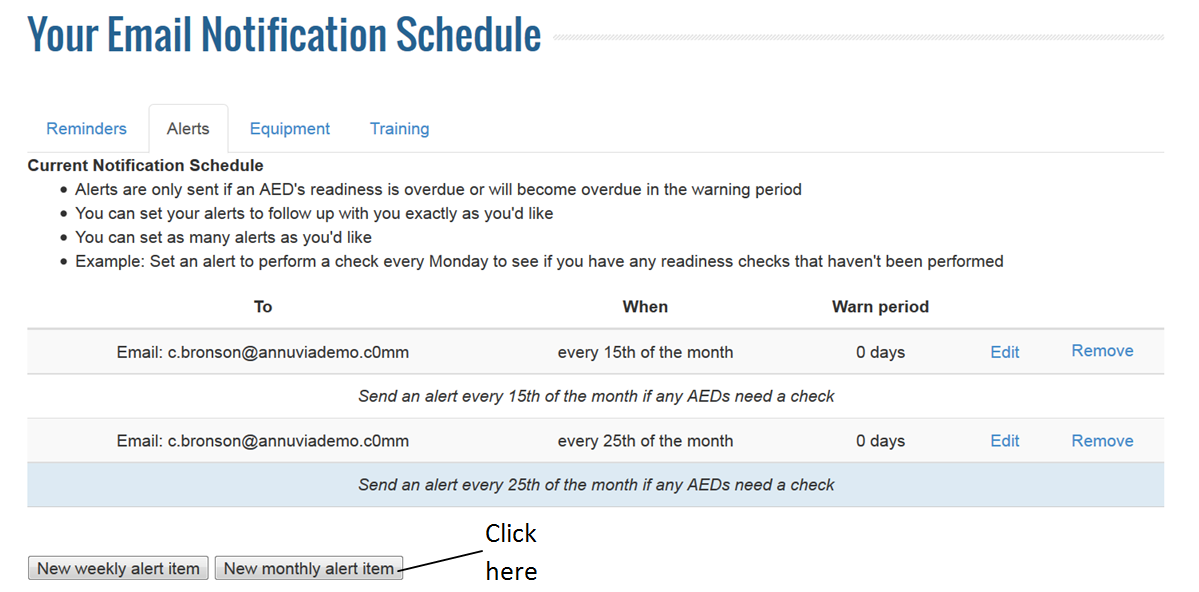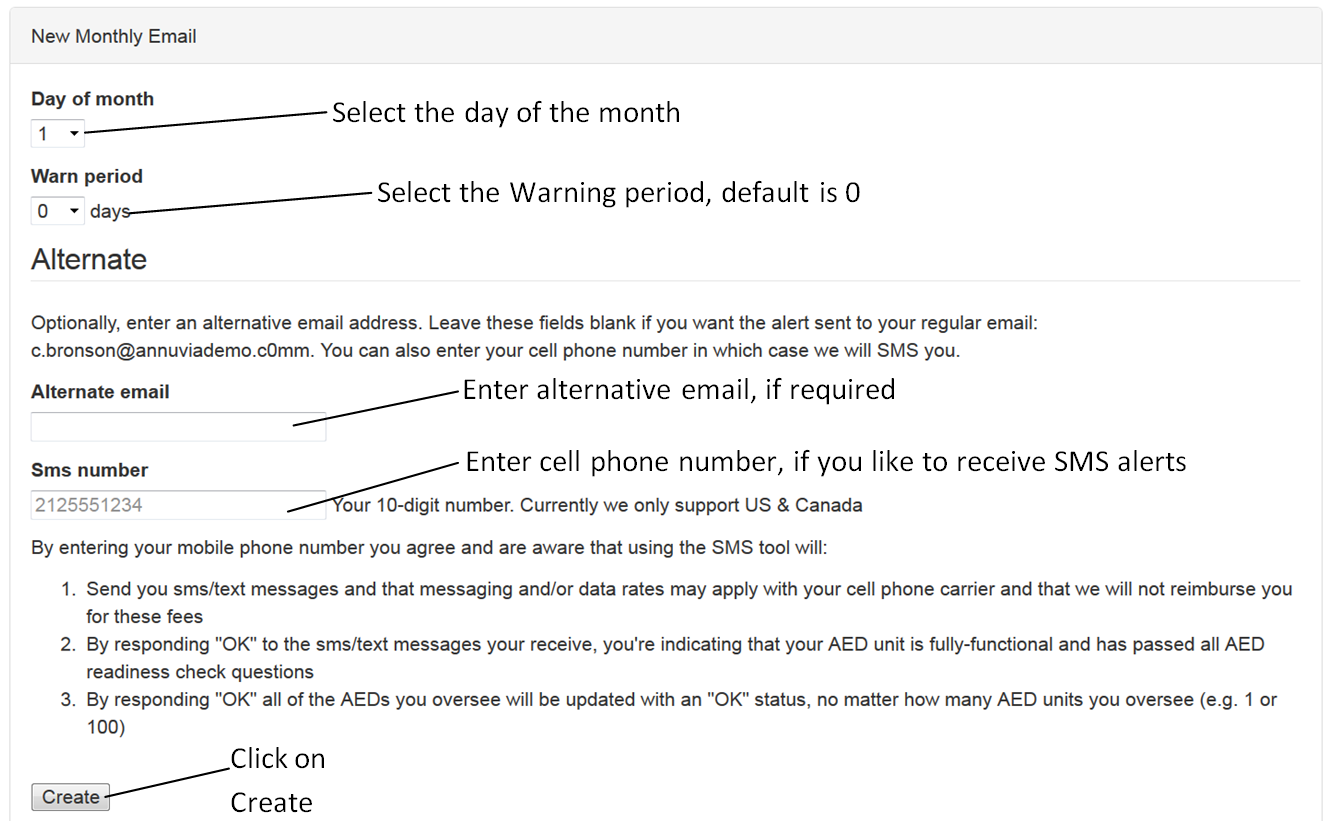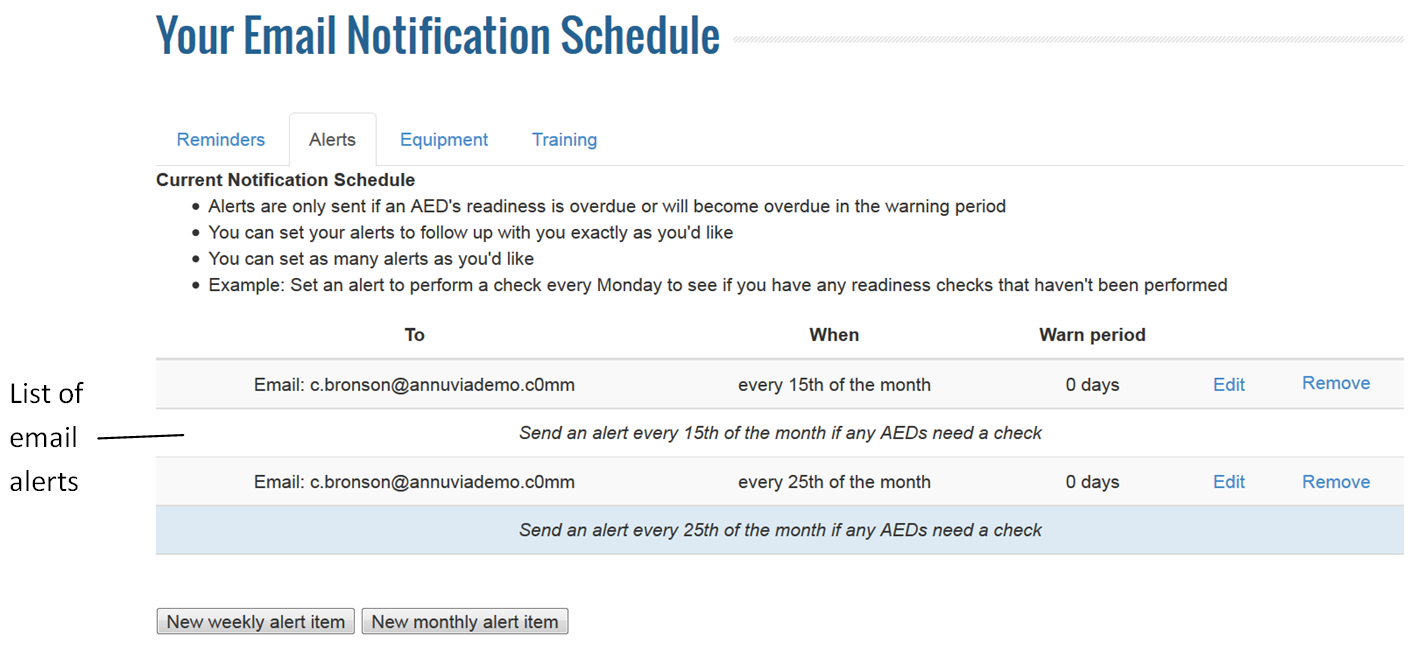Alert Schedule:
- Alerts are only sent if an AED’s readiness is overdue or will become overdue in the warning period
- You can set your alerts to follow up with you exactly as you’d like
- You can set as many alerts as you’d like
- Example: Set an alert to perform a check every Monday to see if you have any readiness checks that haven’t been performed
By default, Arch will create two email alerts schedule for each Global/Local admin user. The first alert will be sent 10 days after the reminder and the second alert will be sent 15 days after the first alert. User will receive alerts only if the AED readiness check is due.
To edit a alert scheule, click on the edit link on the schedule as shown below.
On the bottom of the same screen, select the day of the month on which you like to receive the alert email. The email will be sent to the registered email id in Arch. But if you like to receive the email on alternative email id, then specify the alternative email id. Click on update to save the email alert as shown below.
To create a new monthly alert, click on New Monthly alert item as shown below:
On the bottom of the same screen, select the day of the month and the warn period on which you like to receive the alert email. The email will be sent to the registered email id in Arch. But if you like to receive the email on alternative email id, then specify the alternative email id. If you like to receive SMS alerts, please mention the cell phone number. Click on Create to create the alert email as shown below.
The successfully created alerts will be displayed at the top of the page.