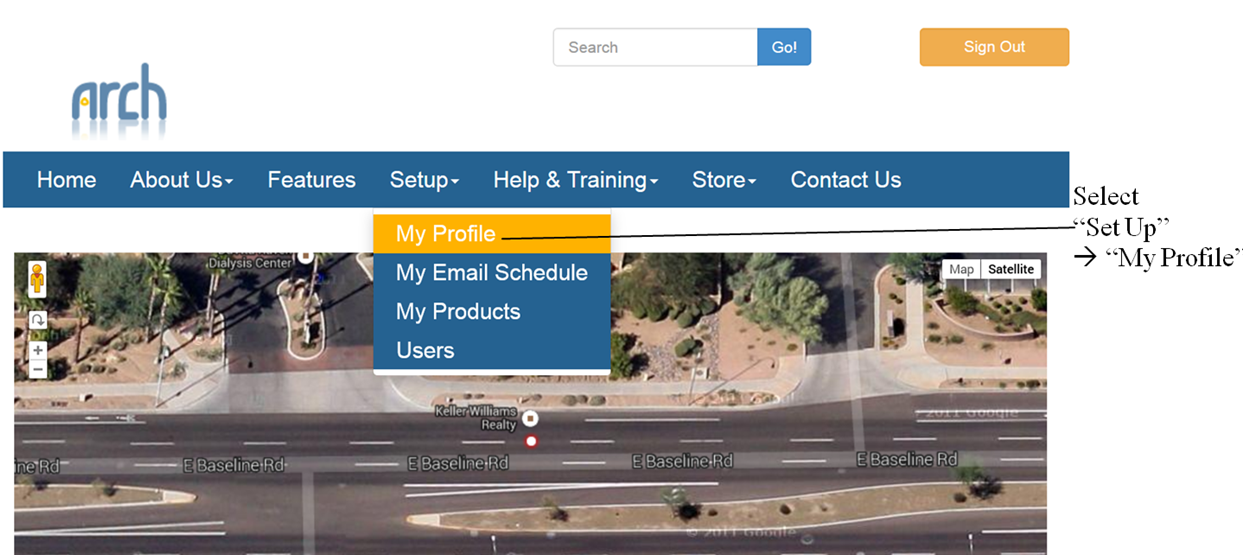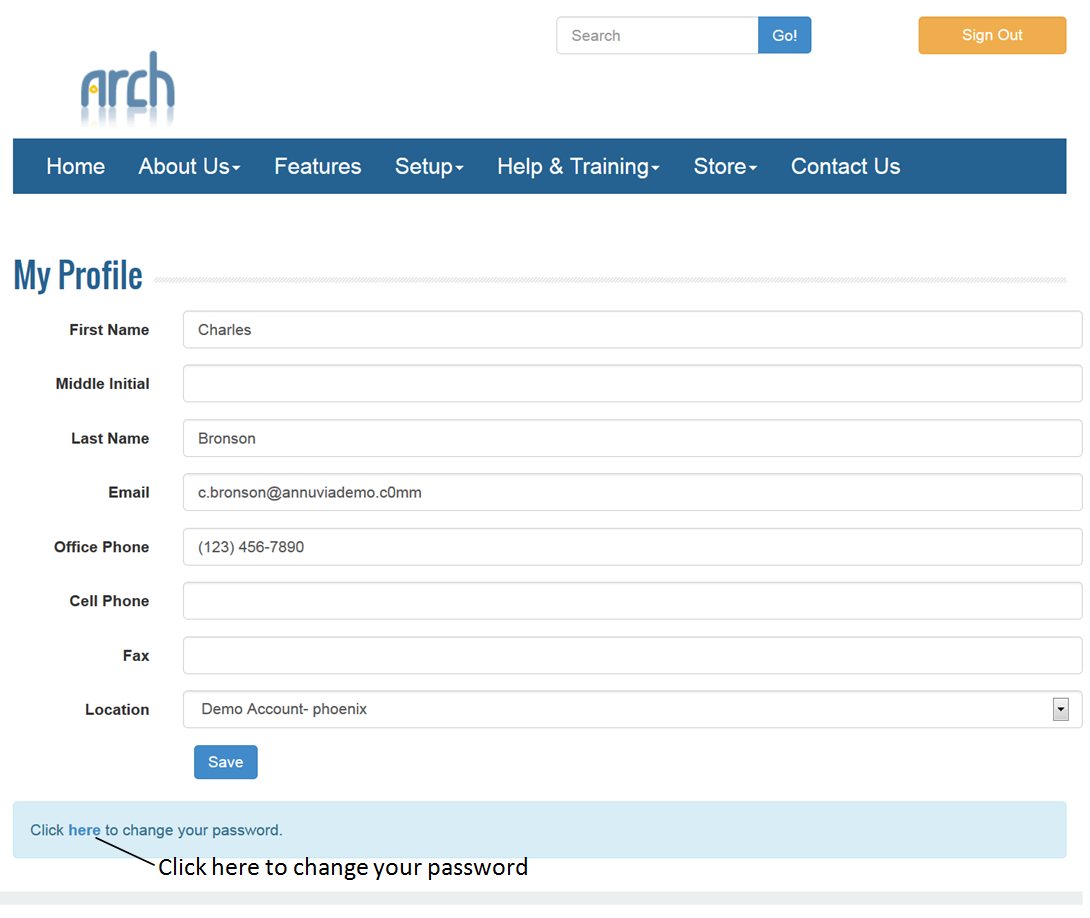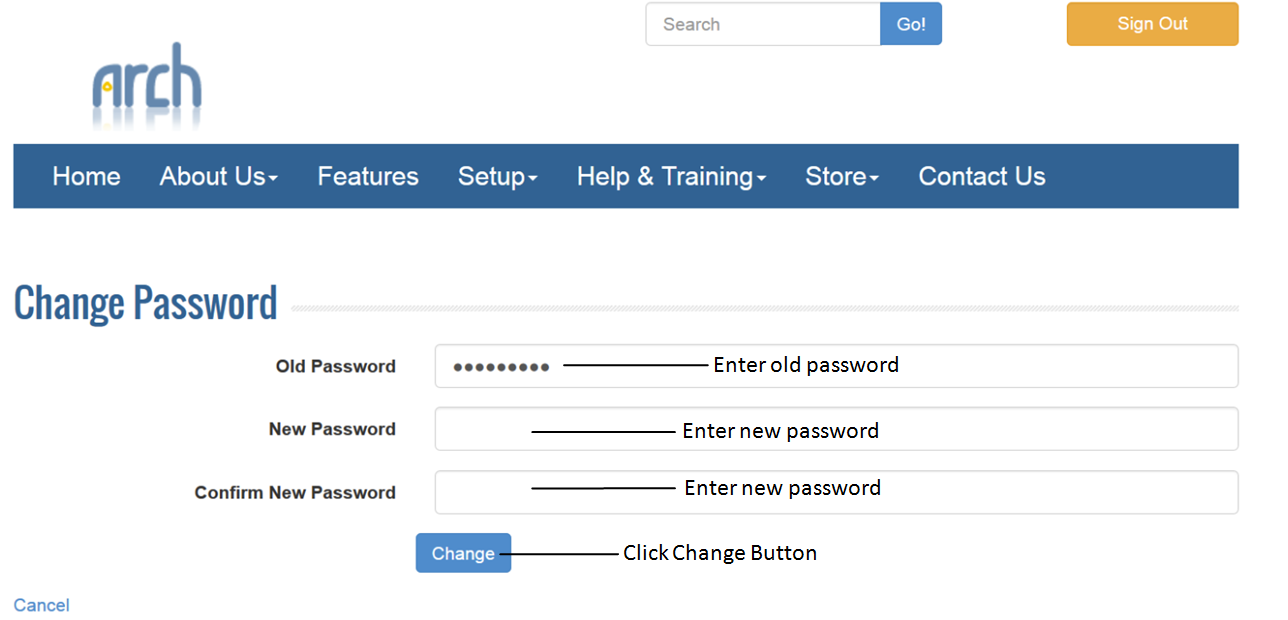- To change your password, first log in to Arch.
- Click “Set Up” from the Drop Down Menu
- Click “My Profile.”
- Once here, simply click “Change Password”
- Enter old and new password and click on Change.
NOTE: In order to change your password, you will need to enter your “old” password. This is the password you entered when you logged into your account. If you used the “forgot password” button, you may need to cut and paste the temporary password provided via email.