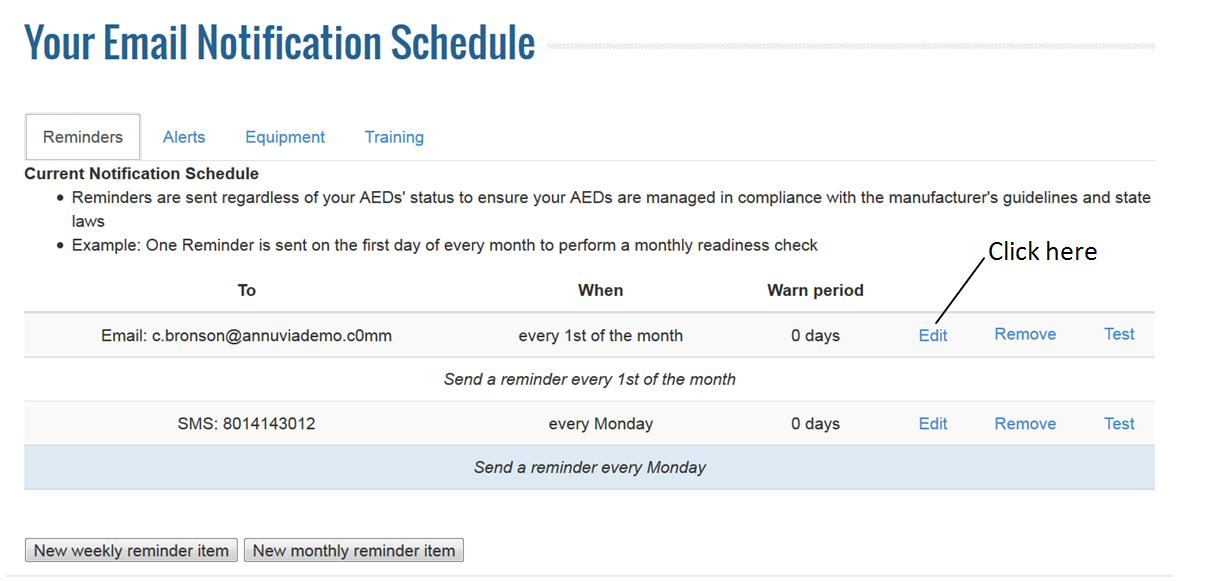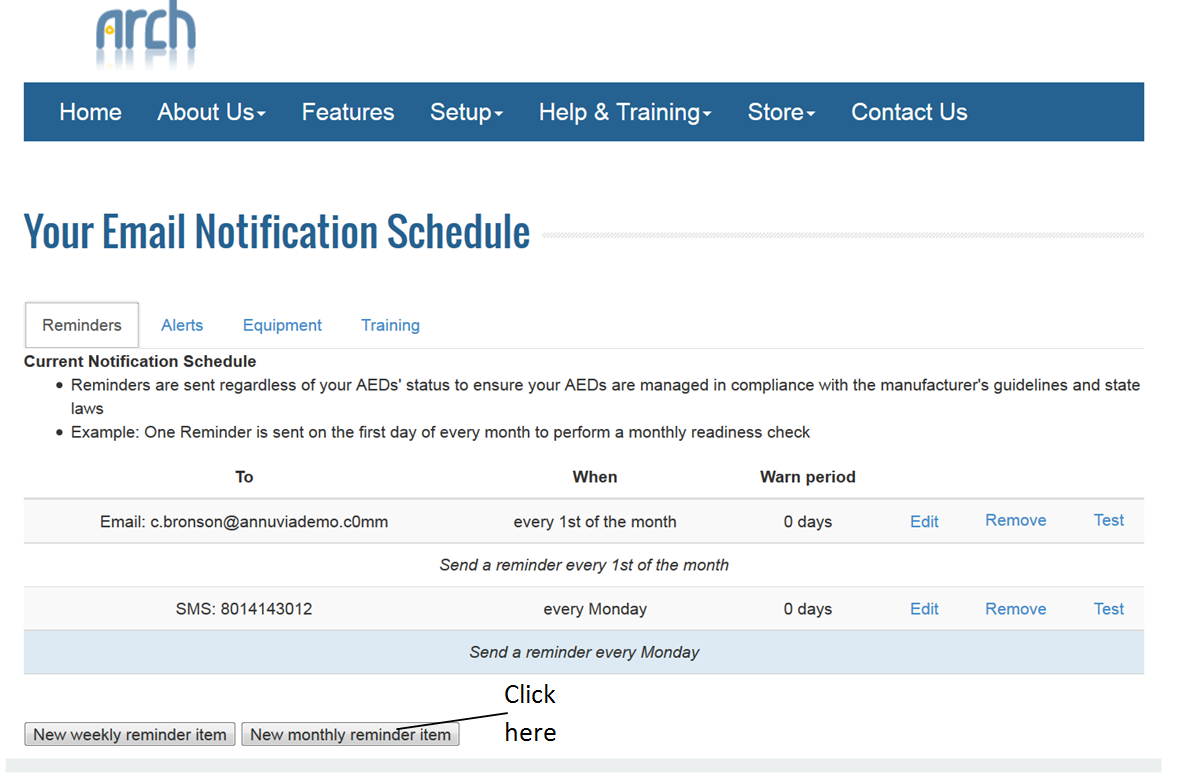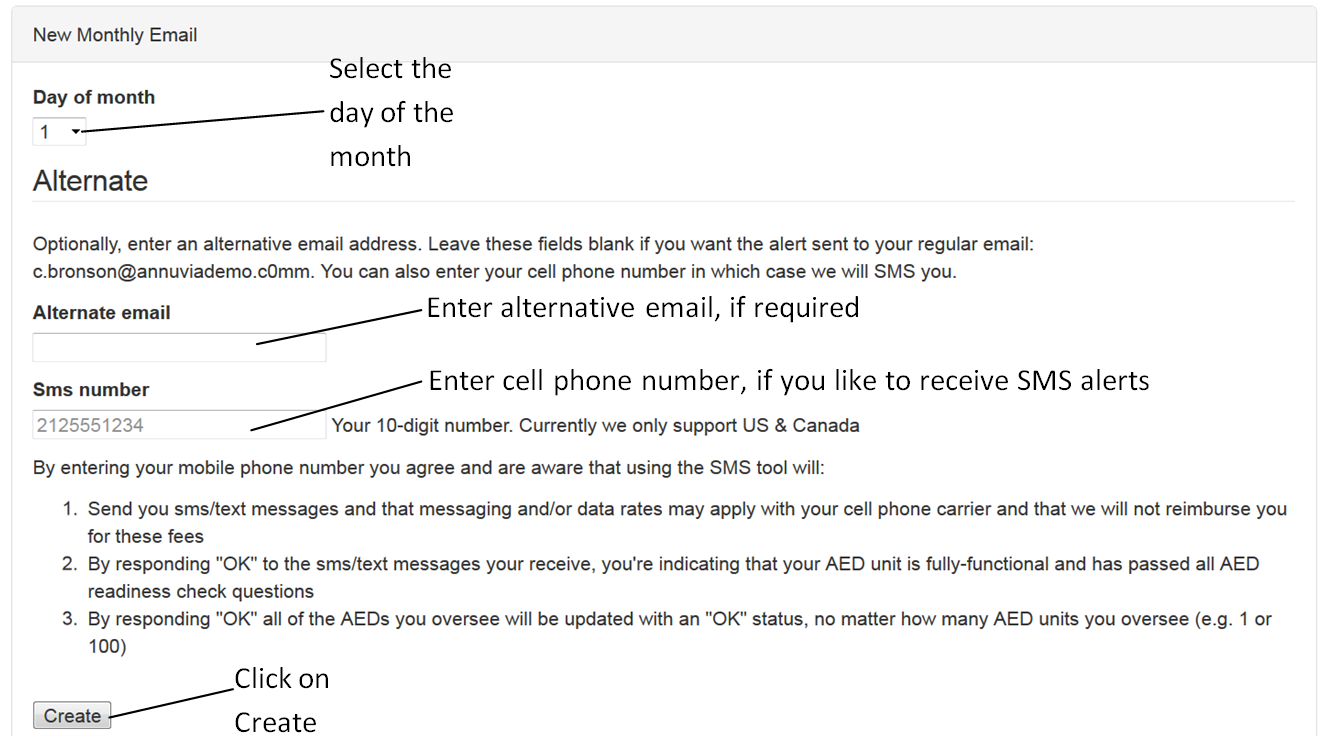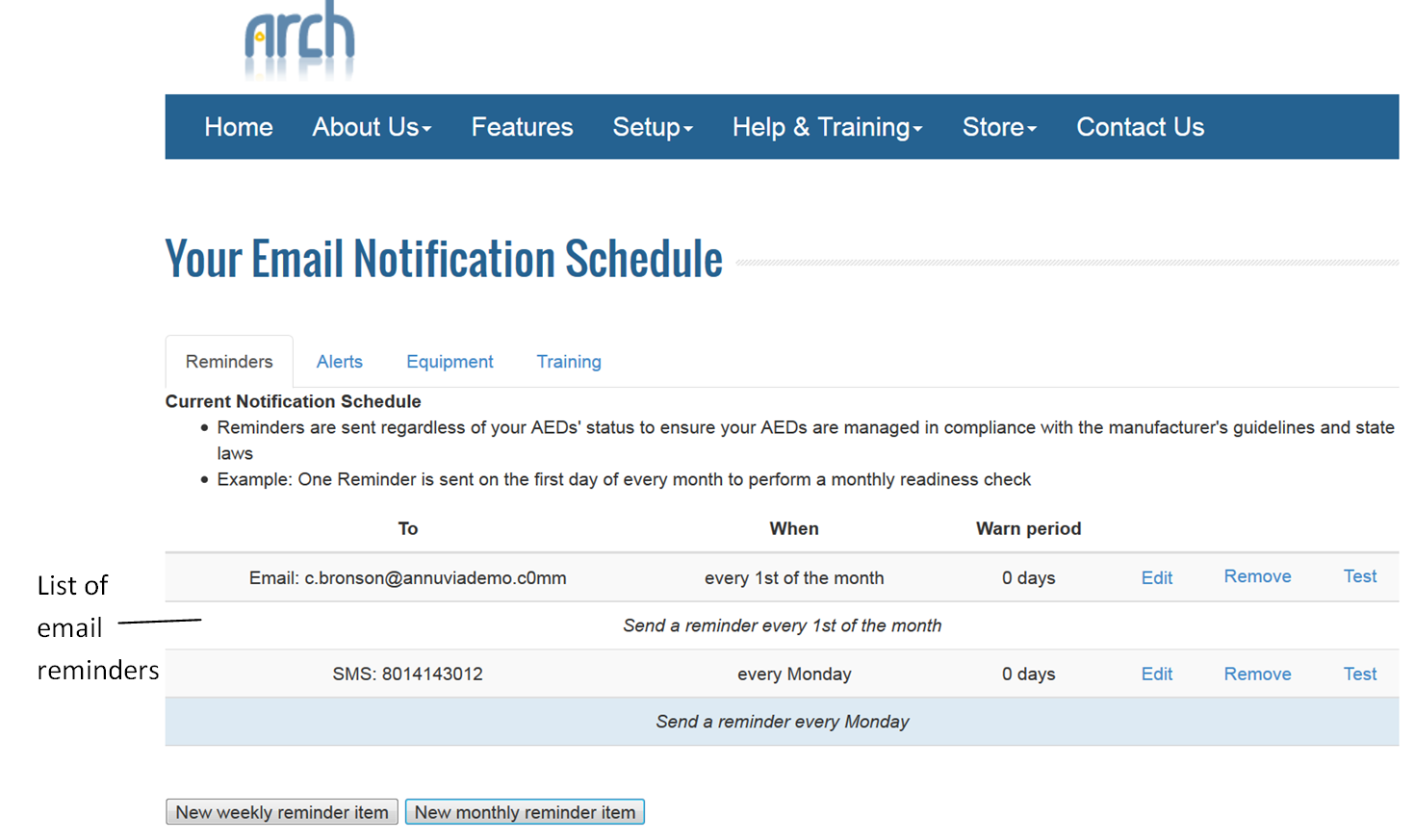Reminder Schedule:
- Reminders are sent regardless of your AEDs’ status to ensure your AEDs are managed in compliance with the manufacturer’s guidelines and state laws.
- Example: One Reminder is sent on the first day of every month to perform a monthly readiness check
By default, Arch will create one email reminder schedule for each Global/Local admin user.
To edit a reminder scheule, click on the edit link on the schedule as shown below.
On the bottom of the same screen, select the day of the month on which you like to receive the reminder email. The email will be sent to the registered email id in Arch. But if you like to receive the email on alternative email id, then specify the alternative email id. Click on update to save the email reminder as shown below.
To create a new monthly reminder, click on New Monthly reminder item as shown below:
On the bottom of the same screen, select the day of the month on which you like to receive the reminder email. The email will be sent to the registered email id in Arch. But if you like to receive the email on alternative email id, then specify the alternative email id. Click on Create to create the email reminder as shown below.
The successfully created reminders will be displayed at the top of the page.