If you have forgotten your password, then click on the Go button without entering email id or password as shown on the below screen.
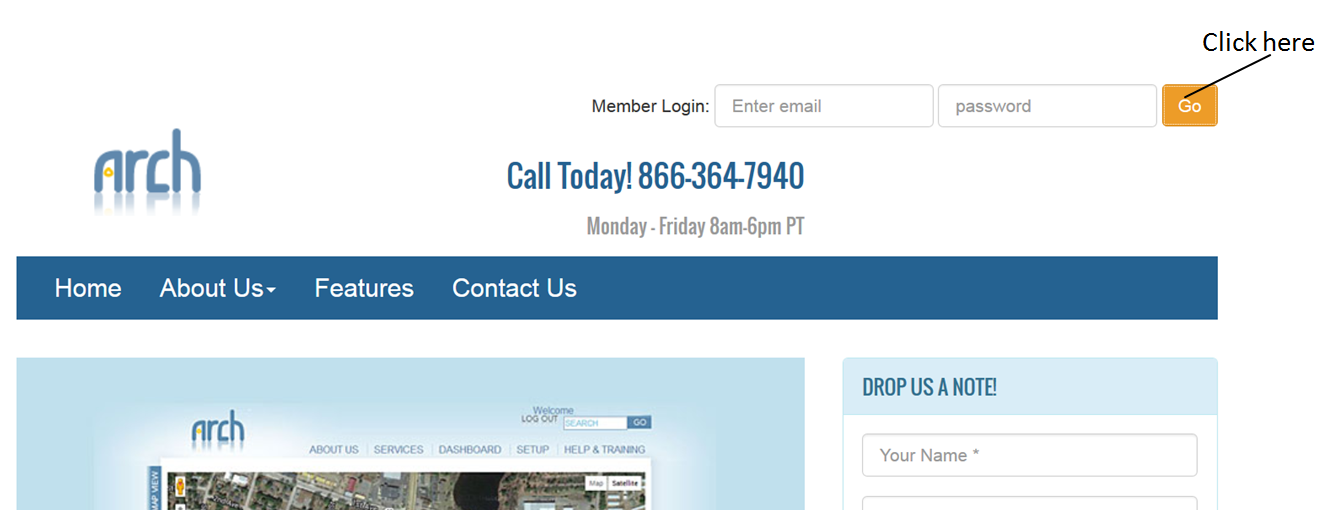
When the Go button is clicked, the below page will be displayed. Click on the Forgot Password link as shown below.
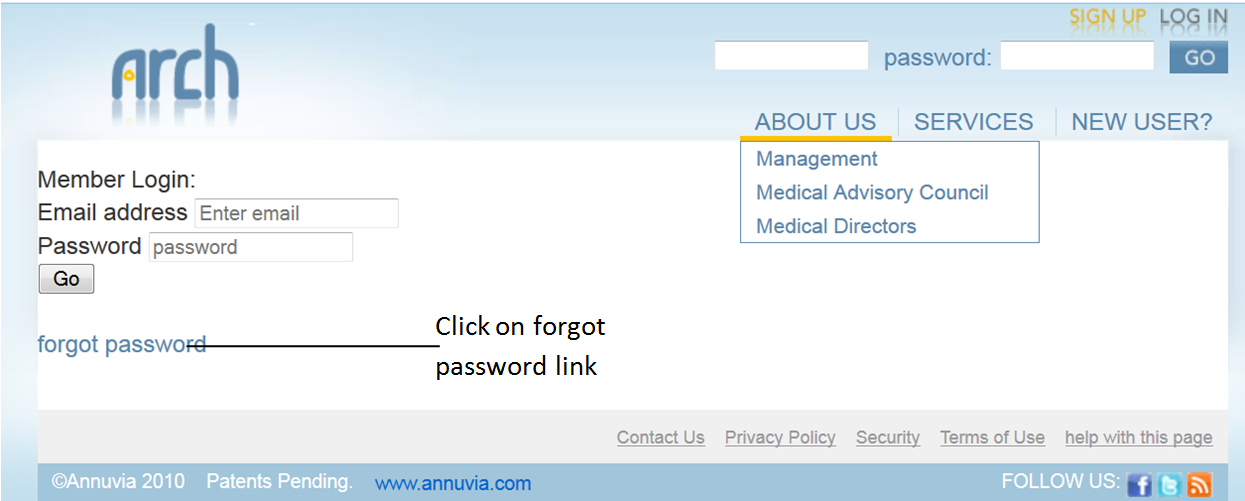
Enter email id as shown below and click on Reset my Password button.
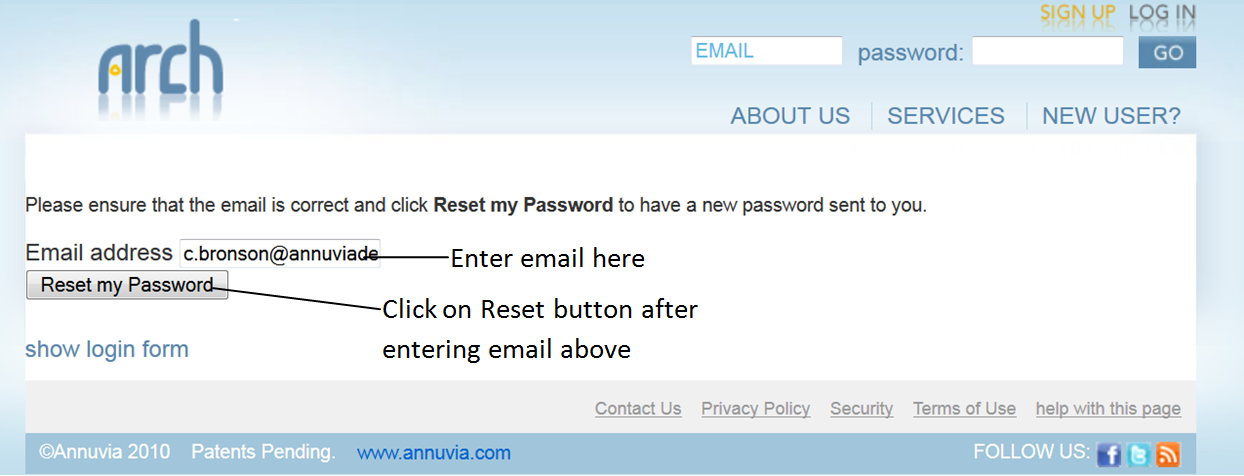
An email will be sent to your email id and confirmation message will be displayed on the screen as shown below.
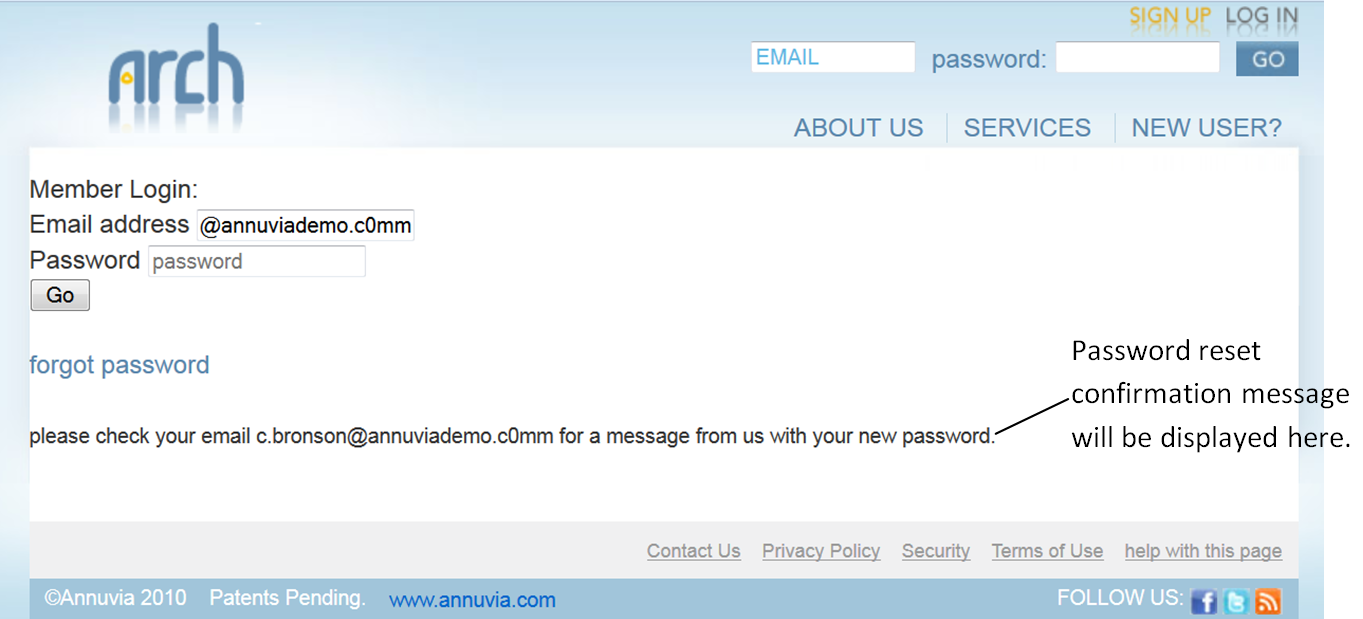
For security reasons, Arch support personnel cannot look up your old password in the Arch system. If you have forgotten your password you can retrieve a new temporary password by following the steps above.
A temporary password will be sent to the email address provided. Use this temporary password to log in (you might find that cutting and pasting your temporary password from your email account is easier than entering it by hand). Once you are logged in, we ask that you change your password (refer here to change the password).
In case, if you have any trouble in logging into Arch with temporary password, please send an email to support@onlineoversight.com and we will resolve the problem.