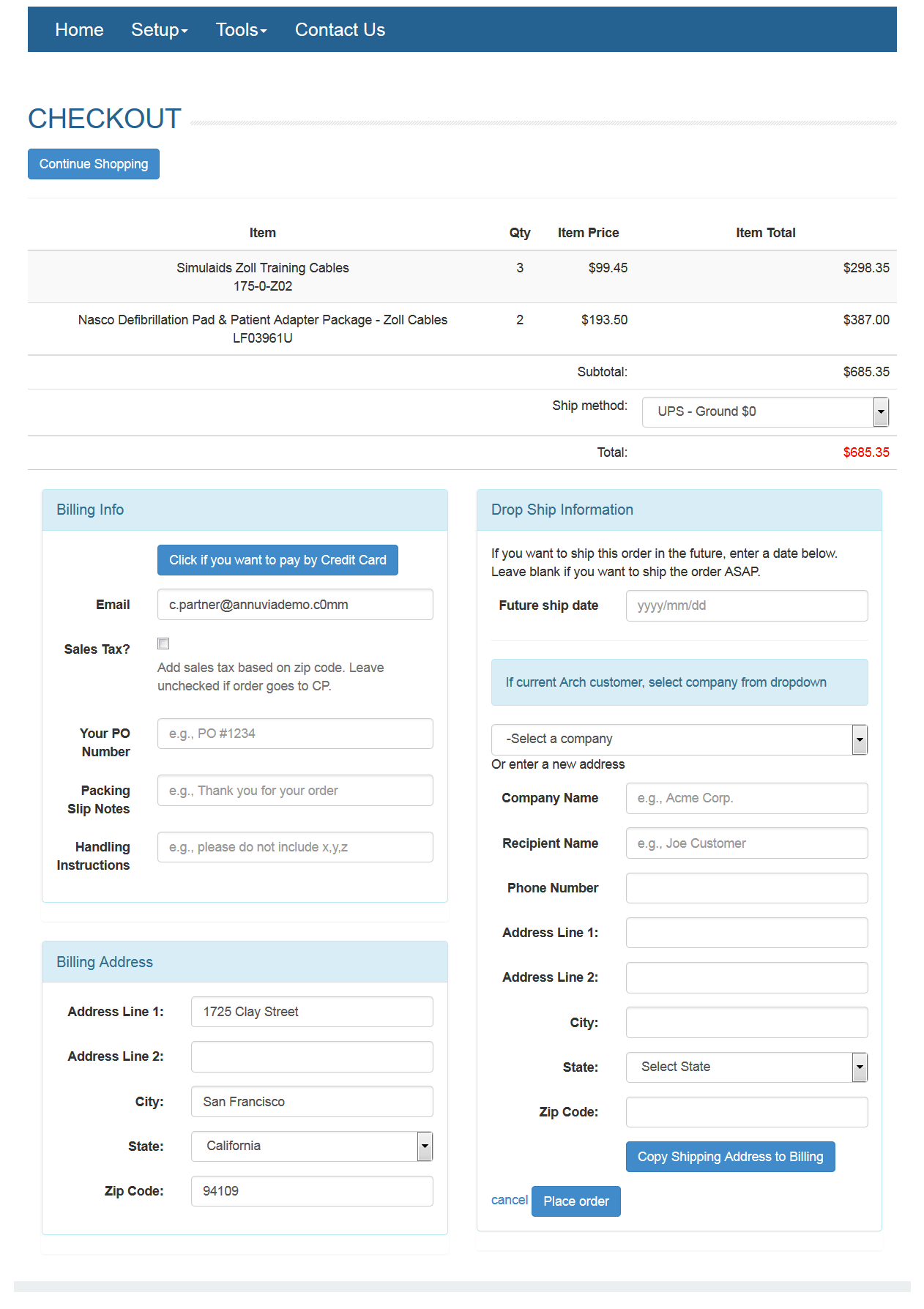On the Main menu, go to Tools -> Store.
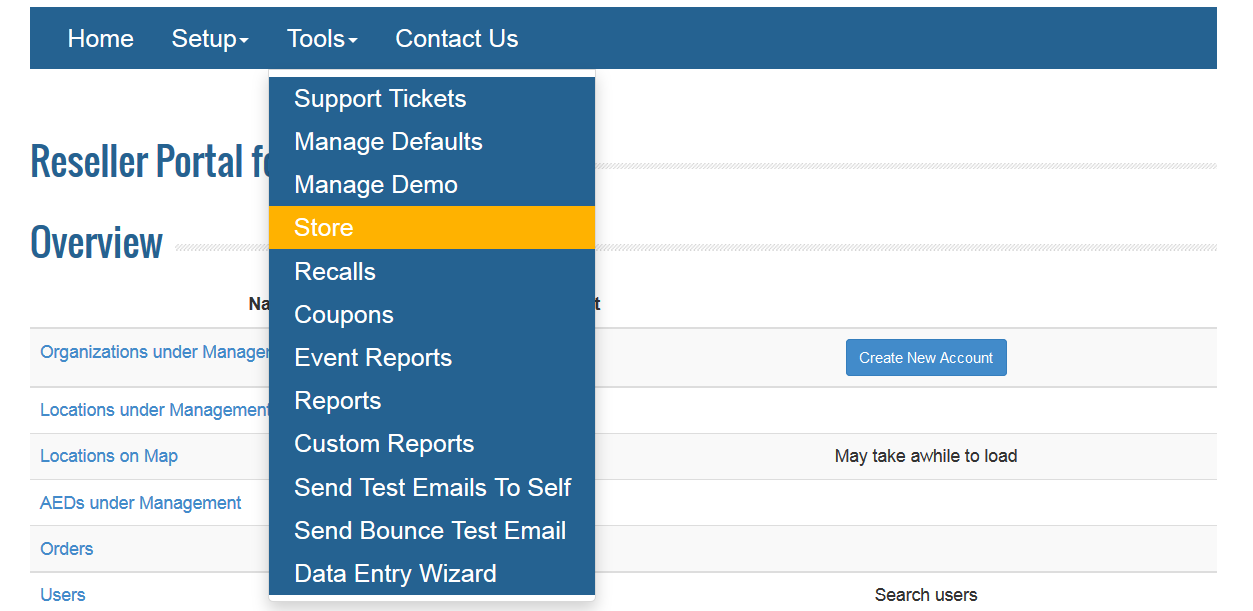
The below page will be displayed.
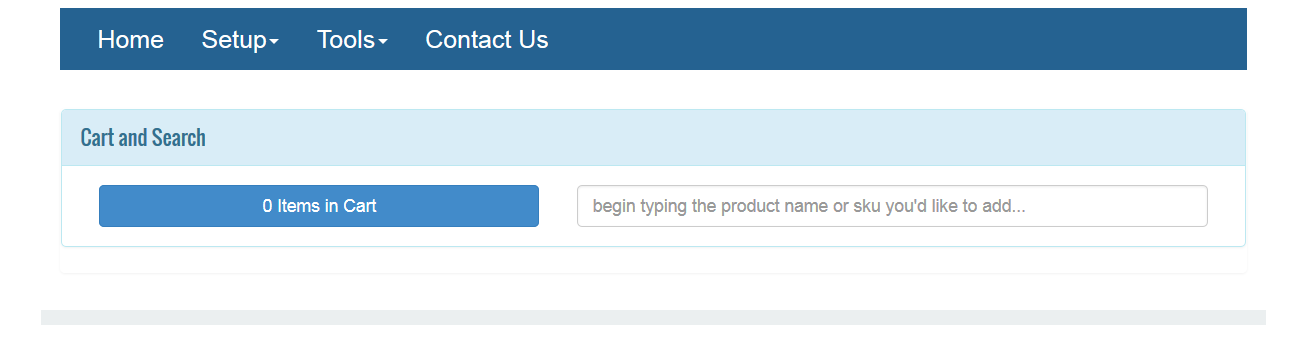
Start typing the product name in the text box. Arch will automatically display the related products in the list.
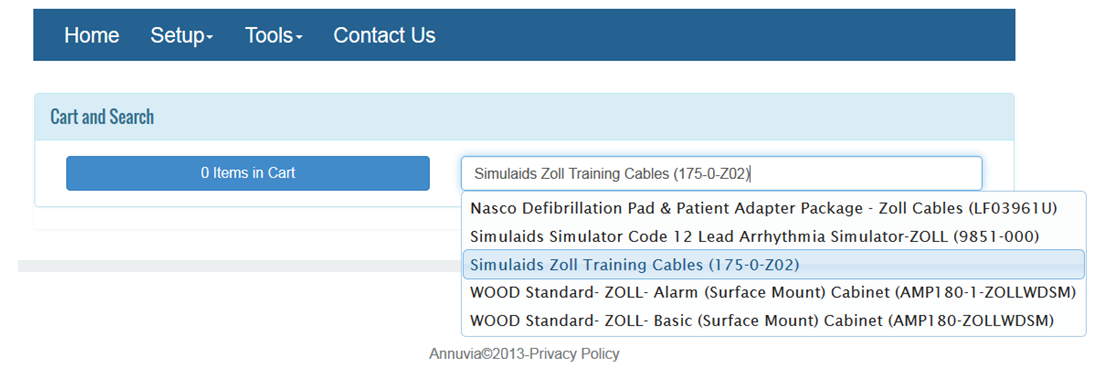
Once the product is selected in the list, the below page will be displayed. Click on Add to Cart button to add the product into Shopping Cart.
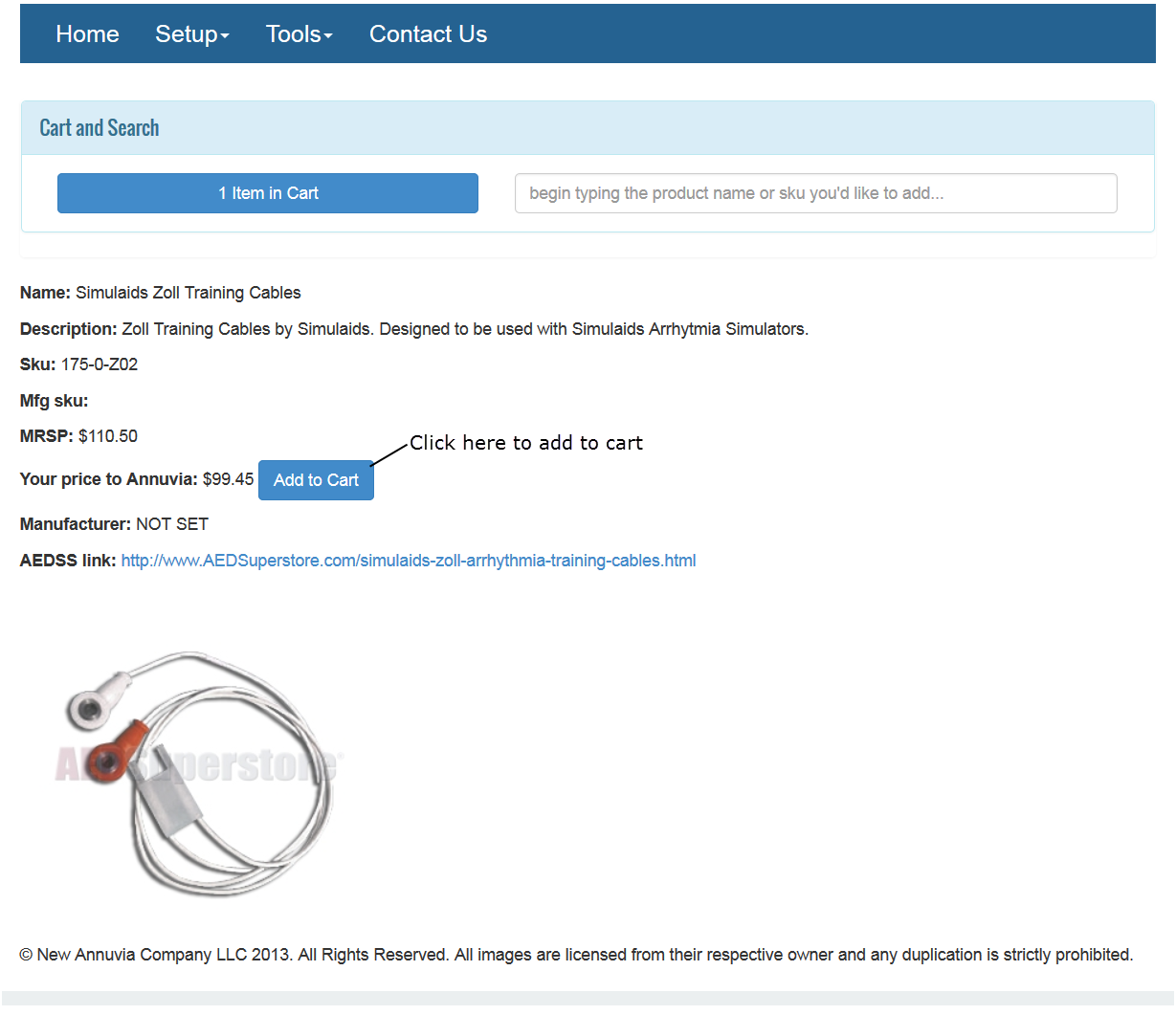
On the Shopping Cart page, we can continue shopping, or update quantities, or proceed to checkout.
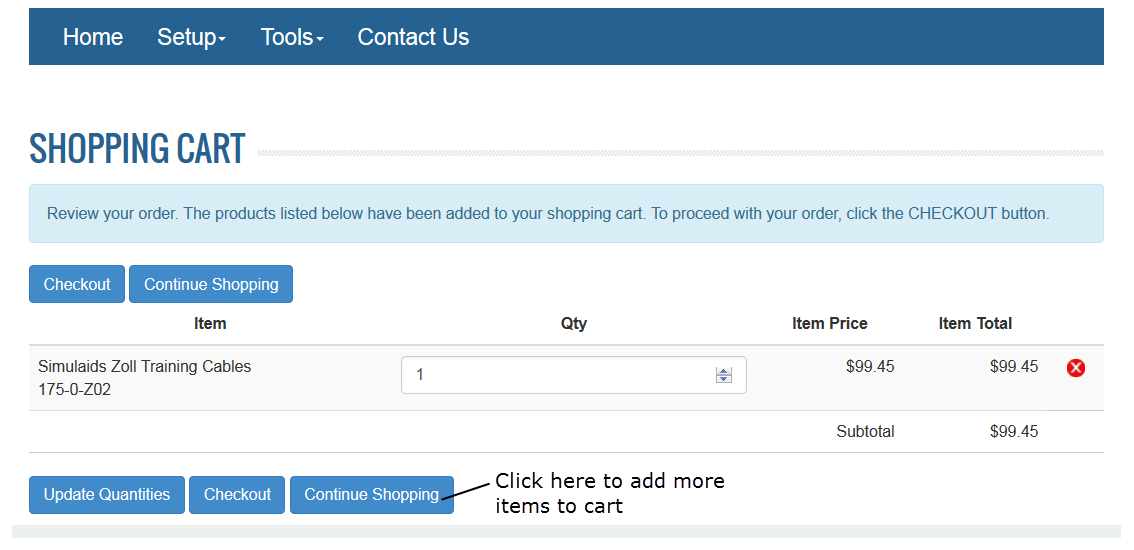
When we click on Continue Shopping, the below page will be displayed. We can search for another product to add to Shopping cart.
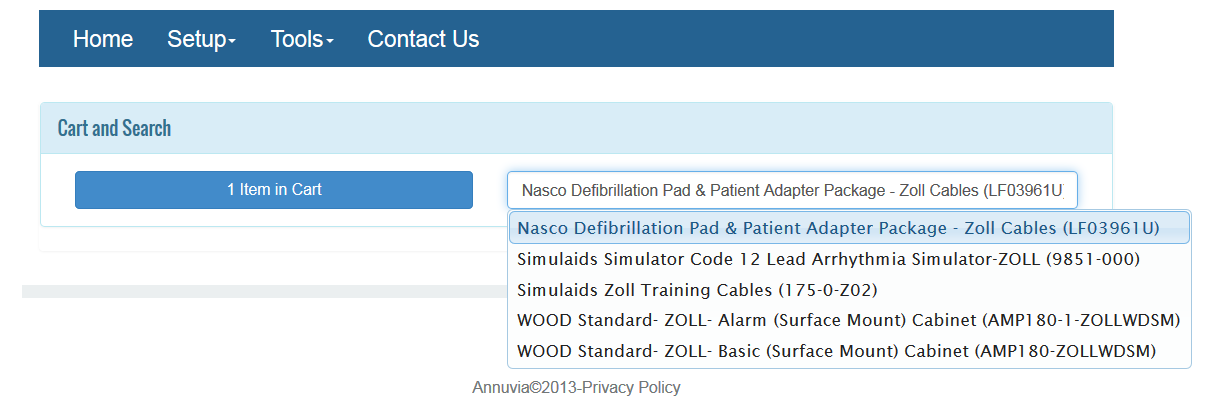
Select the product and click on Add to Cart button.
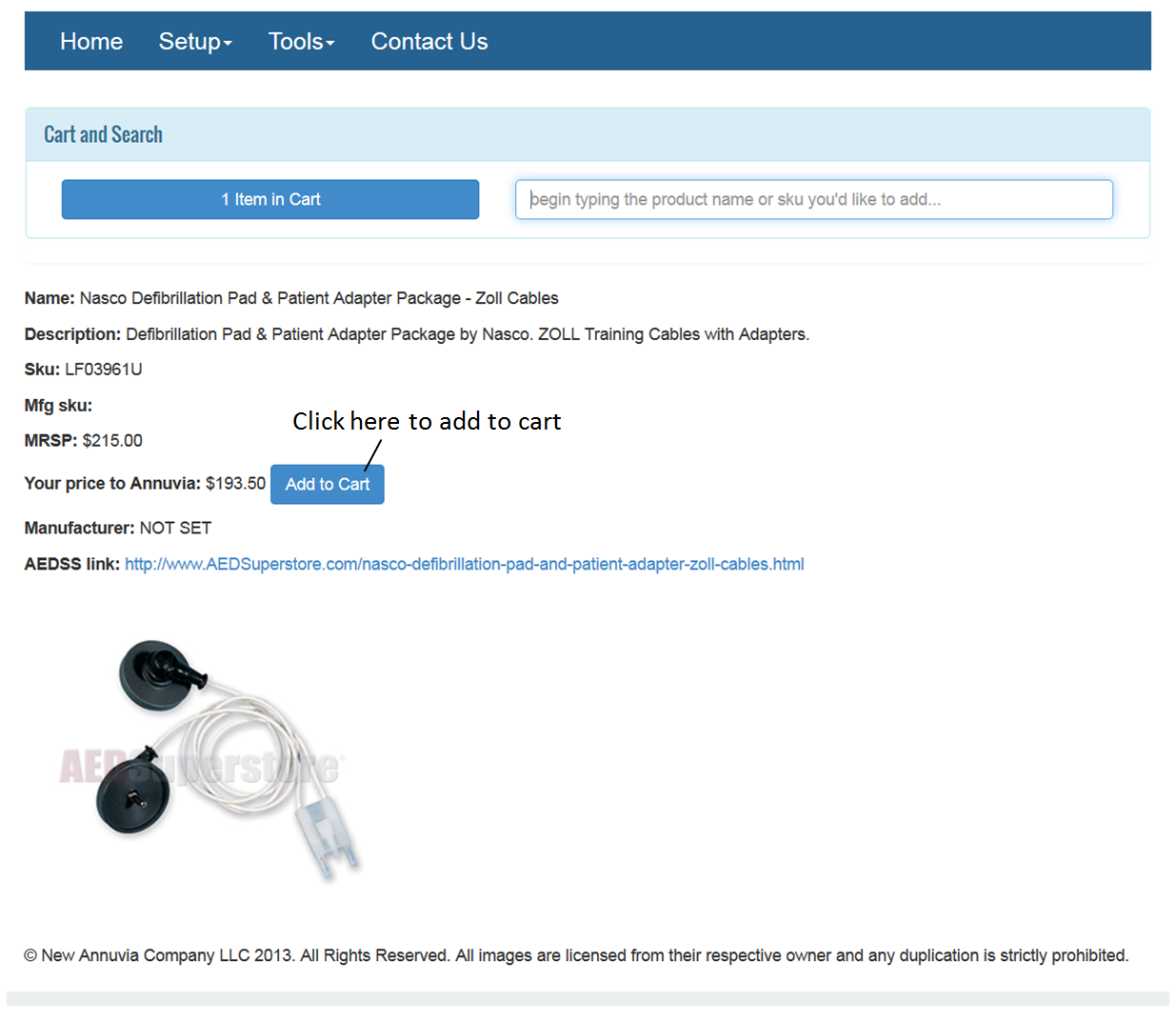
Shopping Cart will be displayed. If the quantities needs to be updated, then please change the quantities and click on Update Quantities button.
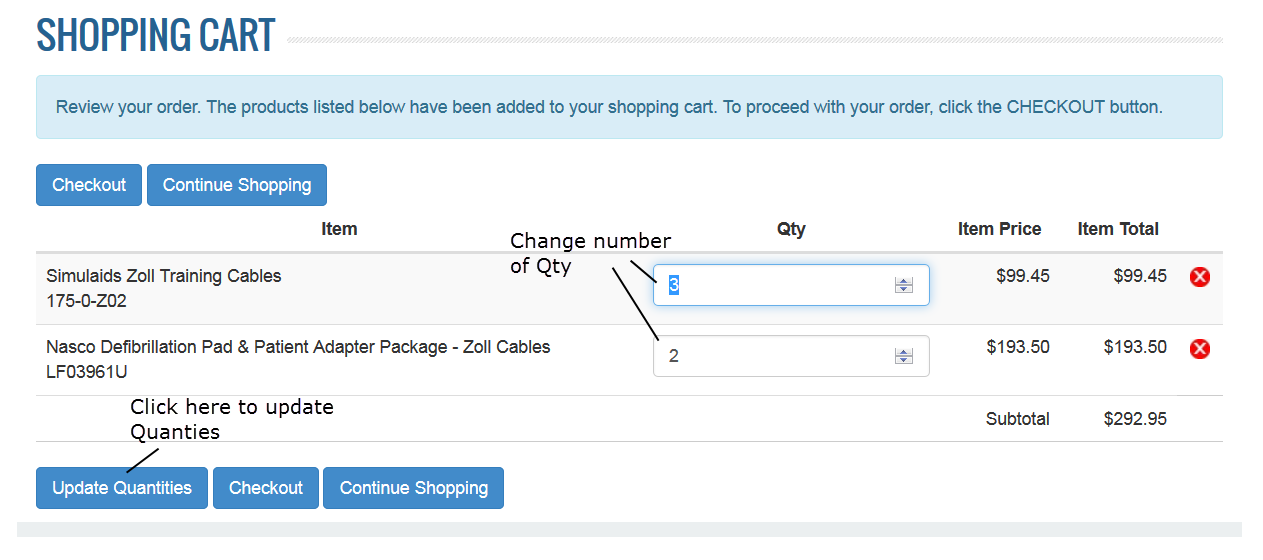
If any product needs to be deleted from Shopping Cart, then click on the Delete icon at the end of the row for each product.
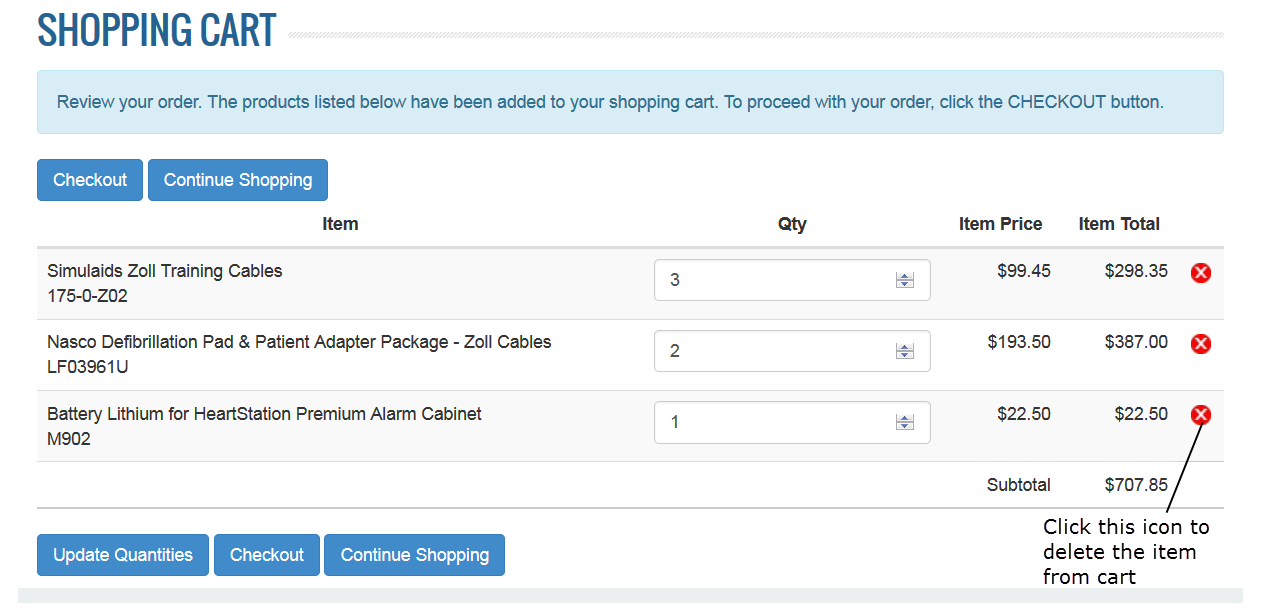
Finally, click on the Checkout button to proceed to Checkout.
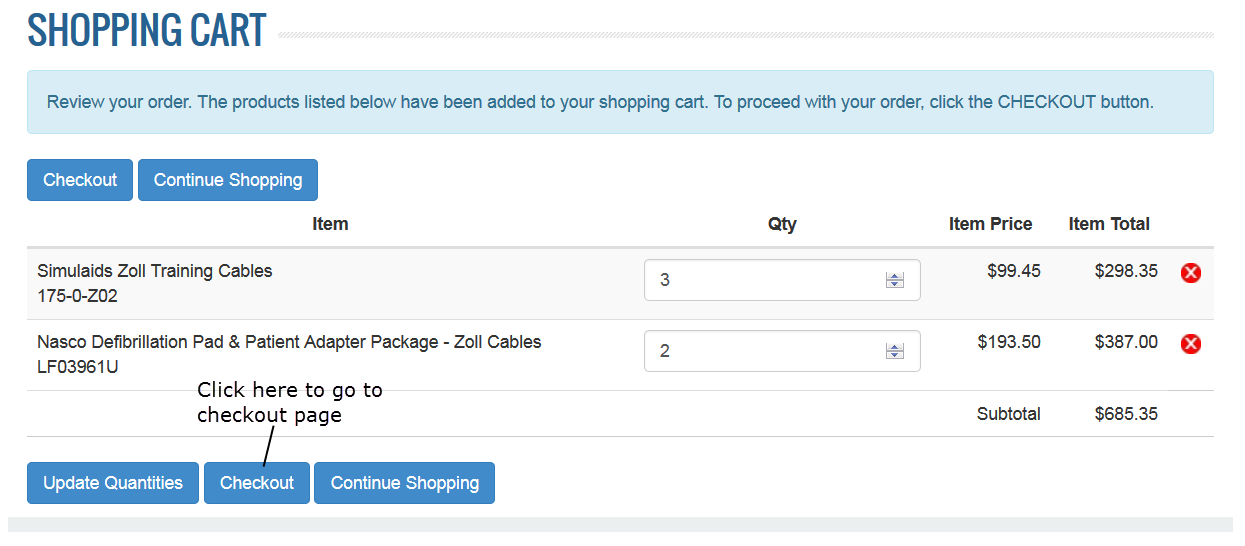
The order can be paid by Credit Card by clicking on Credit card button and fill up the Billing Info section. Billing Address needs to be filled up. If you are placing the order for future date, then fill up Drop Ship Information.
Finally, fill up the shipping information. If the customer is already existing in Arch, then select the company name from the dropdown. After entering all details, click on Place Order button.